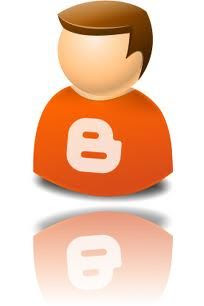 Images give a big impression to your readers. It gives them some idea on what the post is all about; but sometimes images can be dull or lifeless, adding a reflection can sometimes solve this problem by bringing a nifty art to the readers eyes.
Images give a big impression to your readers. It gives them some idea on what the post is all about; but sometimes images can be dull or lifeless, adding a reflection can sometimes solve this problem by bringing a nifty art to the readers eyes.
With ReflectionMaker you can add reflection to your images in no time, no need for photoshop or other fancy image editing applications. With easy to follow steps you can accomplish adding this effect in no time.
1 Go to www.reflectionmaker.com
2 Upload an image via image URL or image filename.
3 Set the reflection size and background color.
4 Click on the generate button.
5 Download the generated image.
6 Upload the image to your blog or picasa web albums.